Essential Tips for Editing with DaVinci Resolve
Welcome to the complete DaVinci Resolve workflow guide courtesy Alex Kinter Media. Whether you’re coming from other editing programs or are just getting into video editing for the first time, this tutorial will give you a solid foundation to streamline your workflow and create high-end work.
Getting Started with DaVinci Resolve
1. Introduction
Thanks for reading the DaVinci Resolve tutorial. Here you’ll master the tricks of setting up your workspace, optimizing your system and smoothly getting through the software, so that you can edit like a pro in no time.
2. Setting Up Your System
Before stepping into DaVinci Resolve, optimize your system. For this tutorial, I am using an old Mac Pro with two graphics cards and 128GB RAM. Although newer systems perform better, older systems can still run DaVinci Resolve well and optimally.
Initial Setup and Project Organization
3. Project Settings and Organization
Organizing your project is vital to a productive workflow. Start by configuring your project settings and putting your files in bins. It will save you time and clutter your workspace.
4. Creating Bins and Importing Footage
In DaVinci Resolve, bins help you organize and filter your Footage. Make separate folders for Footage, music, audio, sound effects, motion, and logos. This structure makes it super convenient to browse and navigate through your media.
Editing Workflow
5. Editing Workflow Overview
DaVinci Resolve offers a range of tabs for different stages of editing: Media, Cut, Edit, Fusion, Color, Fairlight, and Deliver. This guide will discuss the Edit, Color, Fairlight, and Deliver tabs which are necessary for a simple workflow.
6. Using the Edit Tab
It is the Edit tab that works. This is where you’ll cut, trim, and place your footage in the timeline. You’ll even insert transitions, effects, and titles to your creation.
Color Correction and Grading
7. Color Correction Basics
Color Correction is an important aspect of video editing. On the Color tab, you'll tweak the white balance, exposure, and contrast so your Footage looks good. DaVinci Resolve has powerful color corrector tools.
8. Applying LUTs and Looks
Look-up tables (LUTs) are pre-built mathematical tables that map input colors to output colors so that you can assign a particular color grade to your Footage. They’re a fast and effective way to get consistent, preset color corrections on various media. You can import and edit LUTs to create the look. Don't forget to adjust the parameters to your project style.
Audio Editing
9. Audio Plugins and Adjustments
Sound is the key to a great video. In the Fairlight tab you can access a variety of audio plugins and effects to improve your sound. From noise cancellation to equalization, DaVinci Resolve offers several tools to enhance your sound.
Finalizing and Exporting
10. Finalizing Edits and Render Settings
Once you've finished editing and color grading, export your project. DaVinci Resolve Deliver tab offers a wide range of export options. Make sure your settings are configured appropriately for the website you are exporting to, like YouTube or social media.
11. Exporting the Project
Export your files at your desired resolution and bitrate. When it comes to YouTube, the more bitrate you have, the better. Optimize media and render cache to minimize the export time.
Wrapping Up and Final Tips
12. Conclusion
Congratulations! You have completed the DaVinci Resolve tutorial. You should now know how to use the software well enough to be familiar with its fundamentals and best practices. Remember, practice makes perfect. The more you use DaVinci Resolve, the more efficient and effective you’ll get.
13. Final Tips
Save Often: Save your project on a frequent basis so you don’t lose progress.
Organize Your Files: You should start organizing your media files at the beginning.
Use Keyboard Shortcuts: Knowing how to use keyboard shortcuts can greatly improve your editing process.
Keep Up-to-Date: Keep your software up-to-date for the latest updates and enhancements.
About Alex Kinter
Alex Kinter is a video editor and media specialist with decades of producing, directing, shooting, and editing experience in the field. Alex is committed to teaching new video editors everything they need to know in order to succeed in the video production industry through his tutorials and guides.
For more tutorials and tips, visit Alex Kinter Media and follow Alex on social media.
We hope this guide helps you on your journey to mastering DaVinci Resolve. Happy editing!
Alex Kinter is a film and commercial director with over 15 years of experience. He has directed for major brands like Hublot, AT&T, and Mercedes-Benz, and has earned recognition and accolades at international film festivals. Alex's unique approach to storytelling will elevate your brand and connect with your audience. Contact us today and book Alex for your next project here.